As designers, we love our fancy software tools. However, at Barefoot PR we also love Canva because it’s entirely more accessible and affordable for nonprofits and small organizations that might not have an in-house graphic designer or the budget for Adobe.
Canva is great for sharing designs between clients, team members and stakeholders. However, it can get messy without following a few best practices. Here are some easy tips Barefoot uses to maintain brand standards and keep Canva clean and organized.
Creating Brand Kits
One of the first steps to setting up Canva for your organization is creating a Brand Kit to ensure you always have the correct colors, fonts and logos available when creating your own collateral. This is a feature of Canva Premium (which is free for nonprofits!), and allows your organization’s brand to remain consistent no matter who is using Canva.
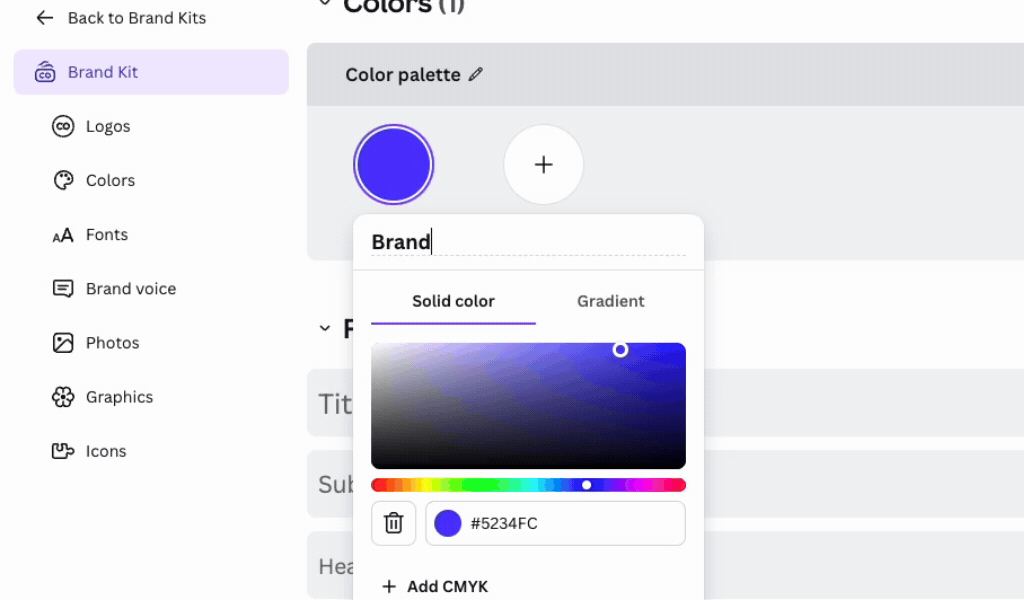
Asset Management
Managing your creative assets using folders is a great way to keep track of what you have –- especially as your brand assets grow. Create a folder for your organization. Then, create folders and subfolders to keep track of your projects. What kind of collateral do you find your organization creating often? Keeping your projects organized will help maintain a clean and efficient Canva space.
Example:
🗂️ XYZ ORGANIZATION
📁 Social Media
📁 Campaigns
📁 One-Pagers or Flyers
📁 > subfolder: 2024 Event Flyers
📁 Blog Images
If your organization has a photo bank of stock images you use in collateral, upload these directly to your organizations folder. This is also a good place to keep brand elements such as logos, patterns, sub-brand logos etc. Now, when you search your name in the uploads section or select your folder, those items will pop up and be so much easier to find!

Designing Projects
What’s in a name? In Canva, names help you keep track of projects and share them with ease across teams. Always start by naming your Canva design project. Consider adding the year and month to help you find projects that repeat year and after. Avoid leaving the project untitled in case you need to return to it in the future, and don’t forget to move it to its respective folder when you are done!
Templates
It can be tempting to use the premade templates Canva provides. But the first question you should ask yourself is do they match your organization’s current brand identity?
For example, your brand uses organic shapes, circles and rounded edges. Avoid choosing templates with sharp edges or triangles that would stray from your brand.
Lastly, customize any templates you choose to match your brand kit. Canva makes it easy to update the fonts, colors, and logos so you will always match like a 90s sweater set.
Canva Uploads
Uploading images to use in Canva is as easy as pie. However, if a lot of people in your organization are working in the same Canva account, your uploads can become a black hole where photos are difficult to find. Notice how your photo was uploaded as “DSCO_2343”? To stay organized, rename photos you upload directly after uploading them into Canva.
Housekeeping: Archive or Delete
After using Canva for a year or two, your folder system could become its own black hole –- no matter how strong your labels are. We suggest creating archive folders for old, irrelevant projects. And we give you permission to delete old photos, images you resized once, or one-off uploads you know you won’t use again.
Other Tips:
Assign some time once a month to go through your Canva uploads, folders, projects, etc. to delete, rename and organize. Just like housekeeping, light cleaning monthly prevents you from having to invest in industrial cleaning down the road.
We know stock imagery can be expensive. Luckily, Canva Premium has great stock imagery that you can download and add to your photo bank. It’s affordable and easy to use. Just make sure you follow any photo standards you have set for your organization.
Hungry for more Canva tips? Ask us to do a Canva Audit to help you audit your nonprofit’s Canva for brand compliance, set up a foldering system and give you a solid foundation for future projects.
Written by Annabelle Gallegos, Design Associate at Barefoot PR.